这并不是一篇零基础上手指南,需要您有一点点 Codex 使用经验。由于本人对于 官方仓库 所用 Rust 语言并不了解,所有信息均来自 PR 和 Issue 讨论,可能存在经验主义错误,如有事实偏差,还望指正。本文偏向于 Windows 的调教指南,如果这你都能看完,想必 MacOS/Linux 更能得心应手。
前言
- Quickstart官方文档:https://developers.openai.com/codex/quickstart
- codex/docs at main项目文档:https://github.com/openai/codex/tree/main/docs
基础配置 config.toml
工欲善其事,必先利其器。对于 Codex 这个工具,强烈建议把配置文档看一遍 config.md
在 ~/.codex/config.toml 中配置基础的 Codex
model = "gpt-5-codex" # Codex 0.36.0 支持
model_reasoning_effort = "high" # 使用最大推理能力
model_reasoning_summary = "detailed" # 在终端显示详细的推理总结(ctrl+T查看)OpenAI 没有推理过程,只有推理总结
model_verbosity = "high" # 不懂,总之要拉满
model_supports_reasoning_summaries = true # 强制启用推理总结,针对于自定义 API KEY 的
hide_agent_reasoning = false # 允许显示更多的 AGENT 内部思考过程
disable_response_storage = true # 不允许 OpenAI 服务端存储你的对话
approval_policy = "never" # 配了但没用,总之先放着,建议通过 /approvals 配置
sandbox_mode = "workspace-write" # 配了但没用,总之先放着,建议通过 /approvals 配置
# allow network in workspace-write mode
[sandbox_workspace_write]
network_access = true
命令
codex --help 是一个好习惯
终端执行 codex 后进入,输入 / 你能得到目前支持的一些快捷命令。
/status
最常用的命令,用于检查当前的权限和 GPT-5 模型配置。如果你是自定义 API Key,更应该多使用该命令检查是否使用了正确模型。
/approvals
授予 Codex 权限,目前有三种,如果超出权限限制,就需要用户手动确认:
- Read Only:默认权限,只能读取文件(实操下来限制太多,和 Agent Coding 自由理念相悖,一个任务可能要十多次手动批准。太麻烦)
- Auto:读写,运行命令(实测一点也不 Auto,还是有太多手动批准)
- Full Access:读写、使用网络工具(虽然官方一再声明小心操作,但这是我的日常使用的方式,真正的 Auto,整个过程不需要一次确认)
个人倾向日常选用 Full Access ,可以在每次运行 Codex 时添加额外的命令参数,无需每次重新选择权限:
codex --dangerously-bypass-approvals-and-sandbox
/mcp
如果你是 Windows 开发者,遵从 mcp_servers 一定会配置失败。
mcp_servers:https://github.com/openai/codex/blob/main/docs/config.md#mcp_servers
通常进入 Codex 你会看到
Program not found 或 request timed out
需要在原教程文档基础上增加如下:
- 新增
command 指向具体的 npx 位置
- 新增
env 包含 SYSTEMROOT
[mcp_servers.context7]
command = "C:\\Program Files\\nodejs\\npx.cmd"
args = ["-y", "@upstash/context7-mcp", "--api-key", "<your_api_key>"]
env = {SYSTEMROOT = 'C:\Windows'}
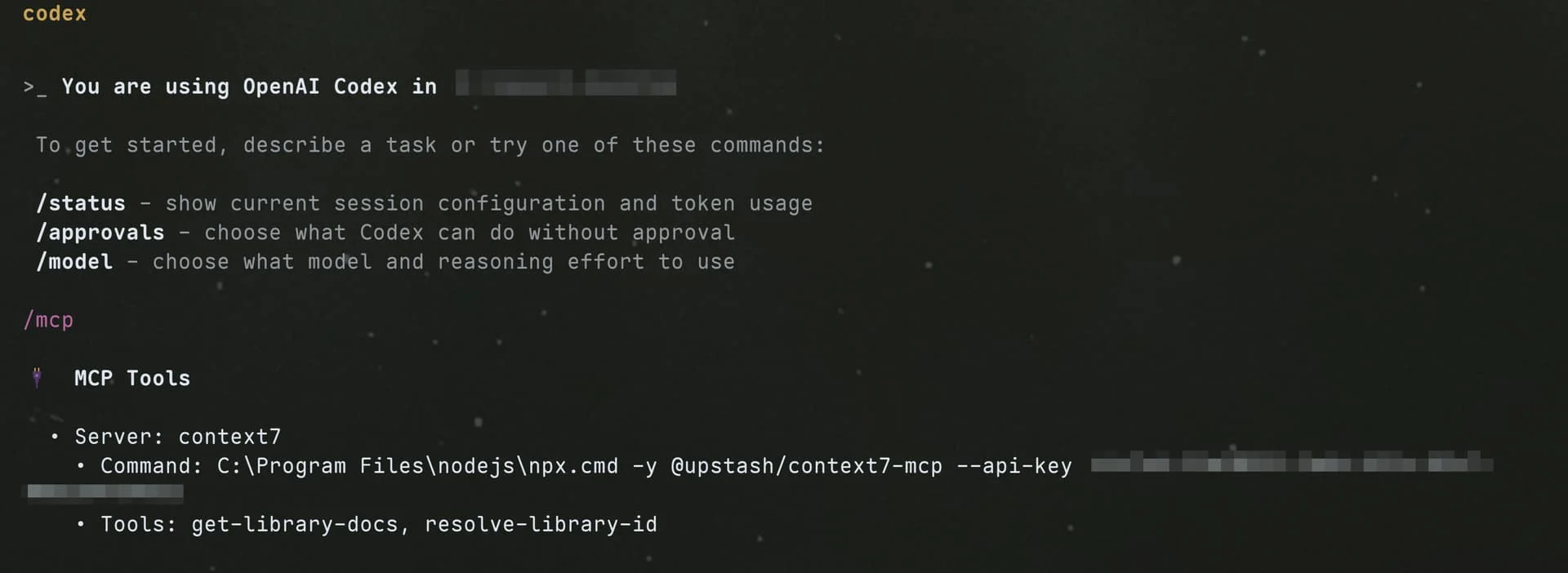
恢复/继续对话
resume/continue 恢复对话功能仍然在开发中,所以 --help 中还没有增加对应的说明,但当前可用
与 Codex 的对话是保存在本地目录 ~/.codex/sessions 下的,我们可以执行如下命令来选择最近对话列表恢复,继续对话。
codex --resume
continue 直接恢复上一次对话,无需选择
codex --continue
工具调用
为了最快、最准确的帮助 Codex 完成搜索,我们需要针对性的使用不同的工具。
不同的系统平台,Shell 工具也有所不同,本文主要聚焦于 Windows 平台,旨在引导 Codex 使用正确的命令和工具,减少错误重试、降低单次任务执行的时长。
Codex 支持在代码仓库根目录添加 AGENTS.md 文件来指导 Codex 在该仓库下遵守的规则,如:仓库技术栈、工具调用等。
AGENTS.md:https://agents.md/
目前主要使用三种:fd, ripgrep 和 ast-grep。
- 按文件名找 →
fd
- 按文本内容找 →
rg(ripgrep)
- 按代码结构/语义找 →
sg(ast-grep)
Windows 安装
winget install sharkdp.fd BurntSushi.ripgrep.MSVC ast-grep
ripgrep 安装后需要手动添加到环境变量,自行解决
AGENTS.md
在实际操作过程中,发现只声明可用工具而不引导具体用法,经常会偏离预期,因此建议复制如下完整的配置,按需调整。
## Tool Priority
- Filename search: `fd`.
- Text/content search: `rg` (ripgrep).
- AST/structural search: `sg` (ast-grep) — preferred for code-aware queries (imports, call expressions, JSX/TSX nodes).
### AST-grep Usage (Windows)
- Announce intent and show the exact command before running complex patterns.
- Common queries:
- Find imports from `node:path` (TypeScript/TSX):
- `ast-grep -p "import $$ from 'node:path'" src --lang ts,tsx,mts,cts`
- Find CommonJS requires of `node:path`:
- `ast-grep -p "require('node:path')" src --lang js,cjs,mjs,ts,tsx`
- Suggest rewrite (do not auto-apply in code unless approved):
- Search: `ast-grep -p "import $$ from 'node:path'" src --lang ts,tsx`
- Proposed replacement: `import $$ from 'pathe'`
### Search Hygiene (fd/rg/sg)
- Exclude bulky folders to keep searches fast and relevant: `.git`, `node_modules`, `coverage`, `out`, `dist`.
- Prefer running searches against a scoped path (e.g., `src`) to implicitly avoid vendor and VCS directories.
- Examples:
- `rg -n "pattern" -g "!{.git,node_modules,coverage,out,dist}" src`
- `fd --hidden --exclude .git --exclude node_modules --exclude coverage --exclude out --exclude dist --type f ".tsx?$" src`
- ast-grep typically respects `.gitignore`; target `src` to avoid scanning vendor folders:
- `ast-grep -p "import $$ from '@shared/$$'" src --lang ts,tsx,mts,cts`
- If needed, add ignore patterns to your ignore files rather than disabling ignores.
系统通知
Codex 支持在任务执行完成后执行自定义事件,我们可以利用这一特性实现 Windows 系统弹窗通知。
Codex 文档见 https://github.com/openai/codex/blob/main/docs/config.md#notify
notify = ["powershell.exe","-NoProfile","-ExecutionPolicy","Bypass","-File","C:\\Users\\<username>\\.codex\\notify.ps1"]
param(
[Parameter(Mandatory = $true)]
[string]$json
)
# 解析 JSON(Codex 把一段 JSON 作为 argv[1] 传进来)
try {
$payload = $json | ConvertFrom-Json
} catch {
$payload = @{}
}
$title = 'Codex'
$msg = $payload.'last-assistant-message'
if (-not $msg) {
if ($payload.type) {
$msg = "Event: $($payload.type)"
} else {
$msg = 'Codex has an update.'
}
}
# 可选:截断过长文本,注意只用 ASCII 的三点号,避免乱码
if ($msg -and $msg.Length -gt 240) {
$msg = $msg.Substring(0,240) + '...'
}
# 只用 Toast,不要任何 Popup 兜底
Import-Module BurntToast -ErrorAction Stop
New-BurntToastNotification -Text $title, $msg | Out-Null
Codex Prompt 调试技巧
每次修改 AGENTS.md 后,多使用 ctrl+T 查看其思考过程,看看命令的调用、思考过程是否符合你的预期。若不符,直接与 Codex 对话询问该如何调整 AGENTS.md,多重复几轮一般都能得到比较满意的结果。
[开始]
|
v
修改 [`AGENTS.md`]
|
v
[Ctrl+T 查看当前思考过程/轨迹]
|
v
{是否符合你的预期?}
|是
v
[提交/应用变更]───►(结束或进入下一任务)
^
|否
|
v
与 Codex 对话:询问如何调整 [`AGENTS.md`]
|
v
根据建议再次修改 [`AGENTS.md`]
|
└───────────────循环回到───────────────┐
v
[Ctrl+T 查看当前思考过程/轨迹]
Spec-kit (实验性)
模仿 spec-kit 建立了一套实现新功能的规范,包含三个流程:spec, plan 和 do。
spec-kit:https://github.com/github/spec-kit
还在尝试优化中,因此未利用 codex/prompts.md 方式注入指令,而是通过 AGENTS.md 来时刻调整测试,在对话时输入 /spec 和 /plan 和 /do 即可。
codex/prompts.md:https://github.com/openai/codex/blob/main/docs/prompts.md
- /spec 开头,输入你想要实现的功能,Codex 会自动在 specs 文件夹下生成一个 Markdown 文件
- /plan 开头,Codex 会自动在 plans 文件夹下生成一个带有日期的 Markdown 文件
- /do 会自动按照 plan 任务实现。
不必严格遵从上述三个顺序来执行,如果 spec 文件不符预期,完全可以继续多轮对话调整满意后,再输入 /plan 来引导生成 plan 文件。
## Stage-Gated Workflow (spec/plan/do)
- Mode: Opt-in. The workflow applies only when the user explicitly uses `/spec`, `/plan`, or `/do`. Routine Q&A or trivial edits do not require these stages.
- Triggers: A message containing one of `/spec`, `/plan`, or `/do` activates or advances the workflow. Once active, stages must proceed in order with explicit user approval to advance.
- Guardrails:
- Do not modify source code before `/do`. Documentation/spec files may be edited only in `/spec`.
- Do not skip stages or proceed without user confirmation once the workflow is active.
- If scope changes, return to the appropriate prior stage for approval.
- Respect sandbox/approval settings for all actions.
- When to Use
- Use the workflow for new features, structural refactors, multi-file changes, or work needing traceability.
- Skip the workflow (no triggers) for routine Q&A, diagnostics, or one-off trivial edits.
- Entry Points and Prerequisites
- `/spec` is the canonical entry point for new efforts.
- `/plan` requires an approved `/spec`. If unclear which spec applies, pause and ask the user to identify the correct file(s) under `specs/`.
- `/do` requires an approved `/plan`.
- `/spec` (Specifications; docs only)
- Purpose: Capture a concrete, reviewable specification using spec-kit style.
- Output: Markdown spec(s) under `specs/` (no code changes). Share a concise diff summary and links to updated files; wait for approval.
- Style: Specs are canonical and final. Do not include change logs or “correction/更正” notes. Incorporate revisions directly so the document always reflects the current agreed state. Historical context belongs in PR descriptions, commit messages, or the conversation — not in the spec.
- Recommended contents:
- Problem statement and context
- Goals and non-goals
- Requirements and constraints (functional, UX, performance, security)
- UX/flows and API/IPC contracts (as applicable)
- Acceptance criteria and success metrics
- Alternatives considered and open questions
- Rollout/backout considerations and telemetry (if relevant)
- `/plan` (High-level Plan; docs only)
- Purpose: Turn the approved spec into an ordered, verifiable implementation plan.
- Inputs: Approved spec file(s) in `specs/`.
- Ambiguity: If the relevant spec is unclear, pause and request clarification before writing the plan.
- Style: Plans are canonical and should not include change logs or “correction/更正” notes. Incorporate revisions directly so the plan always reflects the current agreed state. Historical notes should live in PR descriptions, commit messages, or the conversation.
- Output:
- An ordered plan via `update_plan` (short, verifiable steps; Task is merged into Plan and tracked here).
- A plan document in `plans/` named `YYYY-MM-DD-short-title.md`, containing:
- Scope and links to authoritative spec(s)
- Assumptions and out-of-scope items
- Phases/milestones mapped to acceptance criteria
- Impacted areas, dependencies, risks/mitigations
- Validation strategy (tests/lint/build) and rollout/backout notes
- Approval status and next stage
- Handoff: Await user approval of the plan before `/do`.
- `/do` (Execution)
- Purpose: Implement approved plan steps with minimal, focused changes and file operations.
- Actions:
- Use `apply_patch` for file edits; group related changes and keep diffs scoped to approved steps.
- Provide concise progress updates and a final summary of changes.
- Validate appropriately: run `pnpm lint`, `pnpm format`, `pnpm build`, and relevant tests.
- If material changes to the plan are needed, pause and return to `/plan` (or `/spec`) for approval.
- Output: Implemented changes, validation results, and a concise change summary linked to the plan checklist.
### Plans Directory
- Location: `plans/` at the repository root.
- Filename: `YYYY-MM-DD-short-title.md` (kebab-case title; consistent dating).
- Style: Plan docs are the canonical source of truth for the implementation approach; avoid embedding change logs or “correction/更正” notes. Update the plan in place as decisions evolve.
- Contents:
- Title and summary
- Scope and linked specs (paths under `specs/`)
- Assumptions / Out of scope
- Step-by-step plan (short, verifiable)
- Validation strategy (tests/lint/build)
- Approval status and next stage
- Process:
- During `/plan`, create or update the relevant file in `plans/` and share a short summary in the conversation. Await approval before `/do`.
WSL2
如果你在 Windows 下让 Codex 执行任务,你会发现它经常调用命令失败然后重试,如此循环。虽然最终都会成功,但浪费了很多时间,个人推测这是因为 GPT-5 Unix Shell 训练数据太多而 Powershell 数据太少导致的幻觉,Codex 总是下意识调用 Unix Shell 命令来处理。
那么有没有办法解决呢?当然有!打不过就加入——WSL2。
以 Windows 11 为例,在 Powershell 执行 wsl --install 即可安装 WSL2。
这种情况下,有两种方式选择:
- Windows 端代码+WSL2 Codex 环境,适用于开发 Windows 端的程序,比如 Electron Windows,.NET 等
- WSL2 代码 + WSL2 Codex 环境,比如 Vue Web 开发
对于后者,所有都能正常在 WSL2 环境内运行,就不做说明了,而前者 Windows + WSL2 混用就需要解决一个问题:如何在 WSL2 调用 Windows 端的 npm/pnpm,执行定义好的 pnpm typecheckpnpm lint:fix 等。
在 WSL2 Codex 对话时,要求其调用 pwsh.exe 来执行 pnpm typecheck 来检查,如此即可。
we're in WSL2, please using pwsh.exe to run `pnpm <script>`
完整 AGENTS.md
还在调整中,不要完全照抄,最好还是通过 ctrl+T 查看整个过程,如果遇到 Codex 经常会出错的命令,选择性的修删适合自己的 AGENTS.md。
主要适配内容:
- Windows/WSL2 支持,优先使用 Powershell 支持的命令,对于任何 npm 包安装都必须请示用户,避免混乱的依赖项
- 使用 fd,ripgrep,ast-grep 搜索文件、文本和代码片段,更快更直接
- spec/plan/do 工作流,先确定规范,再编写计划,最后实现
# AGENTS Guidelines
## Windows Environment Notice
- Prefer PowerShell (`pwsh`/`powershell`) when on Windows.
- Prefer using pwsh.exe to run `pnpm <script>` when on WSL2.
- WSL2 may be used for non-package-manager commands only (e.g., `rg`, `tar`). Avoid running Node builds in WSL due to OS mismatch.
- WSL2 cross-drive performance: accessing repos under `/mnt/c|d|e/...` goes through a filesystem bridge and can be slower for full scans. Prefer scoping to subtrees, excluding heavy folders, or running the same searches with native Windows binaries in PowerShell for large/iterative scans.
- Do not auto-run dependency installs. The user must run `pnpm install` in Windows PowerShell manually and then confirm completion.
- Do not modify `package.json`/lockfiles to add or update dependencies without explicit user approval. Propose dependencies in `/spec` or `/plan`, and ask the user to run `pnpm add <pkg>` (or `pnpm install`) and confirm.
- Do not call Unix text tools directly in PowerShell (e.g., `sed`, `awk`, `cut`, `head`, `tail`). Use PowerShell-native equivalents instead:
- `head` → `Select-Object -First N`
- `tail` → `Get-Content -Tail N`
- paging → `Out-Host -Paging` or `more`
- substitution/replace → `-replace` with `Get-Content`/`Set-Content`
## Tool Priority
- Filename search: `fd`.
- Text/content search: `rg` (ripgrep).
- AST/structural search: `sg` (ast-grep) — preferred for code-aware queries (imports, call expressions, JSX/TSX nodes).
### AST-grep Usage
- Announce intent and show the exact command before running complex patterns.
- Common queries:
- Find imports from `node:path` (TypeScript/TSX):
- `ast-grep -p "import $$ from 'node:path'" src --lang ts,tsx,mts,cts`
- Find CommonJS requires of `node:path`:
- `ast-grep -p "require('node:path')" src --lang js,cjs,mjs,ts,tsx`
- Suggest rewrite (do not auto-apply in code unless approved):
- Search: `ast-grep -p "import $$ from 'node:path'" src --lang ts,tsx`
- Proposed replacement: `import $$ from 'pathe'`
### Search Hygiene (fd/rg/sg)
- Exclude bulky folders to keep searches fast and relevant: `.git`, `node_modules`, `coverage`, `out`, `dist`.
- Prefer running searches against a scoped path (e.g., `src`) to implicitly avoid vendor and VCS directories.
- Examples:
- `rg -n "pattern" -g "!{.git,node_modules,coverage,out,dist}" src`
- `fd --hidden --exclude .git --exclude node_modules --exclude coverage --exclude out --exclude dist --type f ".tsx?$" src`
- ast-grep typically respects `.gitignore`; target `src` to avoid scanning vendor folders:
- `ast-grep -p "import $$ from '@shared/$$'" src --lang ts,tsx,mts,cts`
- If needed, add ignore patterns to your ignore files rather than disabling ignores.
## Temporary Research Files
- Canonical location: store all temporary research artifacts (downloaded READMEs, API docs, scratch notes) under `docs/research/`.
- Do not place temporary files at the repository root or outside `docs/research/`.
- Commit policy: avoid committing temporary files unless they are necessary for traceability during `/spec` or `/plan`. If committed, keep the scope minimal and store them under `docs/` only.
- Naming: use descriptive names with date or task context (e.g., `docs/research/2025-09-11-wsl-notes.md`).
- Cleanup: after completing a task (`/do`), evaluate whether each temporary file is still required. Remove unneeded files, or promote essential content into curated docs under `docs/` or into `specs/`/`plans/`.
## Stage-Gated Workflow (spec/plan/do)
- Mode: Opt-in. The workflow applies only when the user explicitly uses `/spec`, `/plan`, or `/do`. Routine Q&A or trivial edits do not require these stages.
- Triggers: A message containing one of `/spec`, `/plan`, or `/do` activates or advances the workflow. Once active, stages must proceed in order with explicit user approval to advance.
- Guardrails:
- Do not modify source code before `/do`. Documentation/spec files may be edited only in `/spec`.
- Do not skip stages or proceed without user confirmation once the workflow is active.
- If scope changes, return to the appropriate prior stage for approval.
- Respect sandbox/approval settings for all actions.
- When to Use
- Use the workflow for new features, structural refactors, multi-file changes, or work needing traceability.
- Skip the workflow (no triggers) for routine Q&A, diagnostics, or one-off trivial edits.
- Entry Points and Prerequisites
- `/spec` is the canonical entry point for new efforts.
- `/plan` requires an approved `/spec`. If unclear which spec applies, pause and ask the user to identify the correct file(s) under `specs/`.
- `/do` requires an approved `/plan`.
- `/spec` (Specifications; docs only)
- Purpose: Capture a concrete, reviewable specification using spec-kit style.
- Output: Markdown spec(s) under `specs/` (no code changes). Share a concise diff summary and links to updated files; wait for approval.
- Style: Specs are canonical and final. Do not include change logs or “correction/更正” notes. Incorporate revisions directly so the document always reflects the current agreed state. Historical context belongs in PR descriptions, commit messages, or the conversation — not in the spec.
- Recommended contents:
- Problem statement and context
- Goals and non-goals
- Requirements and constraints (functional, UX, performance, security)
- UX/flows and API/IPC contracts (as applicable)
- Acceptance criteria and success metrics
- Alternatives considered and open questions
- Rollout/backout considerations and telemetry (if relevant)
- `/plan` (High-level Plan; docs only)
- Purpose: Turn the approved spec into an ordered, verifiable implementation plan.
- Inputs: Approved spec file(s) in `specs/`.
- Ambiguity: If the relevant spec is unclear, pause and request clarification before writing the plan.
- Style: Plans are canonical and should not include change logs or “correction/更正” notes. Incorporate revisions directly so the plan always reflects the current agreed state. Historical notes should live in PR descriptions, commit messages, or the conversation.
- Output:
- An ordered plan via `update_plan` (short, verifiable steps; Task is merged into Plan and tracked here).
- A plan document in `plans/` named `YYYY-MM-DD-short-title.md`, containing:
- Scope and links to authoritative spec(s)
- Assumptions and out-of-scope items
- Phases/milestones mapped to acceptance criteria
- Impacted areas, dependencies, risks/mitigations
- Validation strategy (tests/lint/build) and rollout/backout notes
- Approval status and next stage
- Handoff: Await user approval of the plan before `/do`.
- `/do` (Execution)
- Purpose: Implement approved plan steps with minimal, focused changes and file operations.
- Actions:
- Use `apply_patch` for file edits; group related changes and keep diffs scoped to approved steps.
- Provide concise progress updates and a final summary of changes.
- Validate appropriately: run `pnpm lint`, `pnpm format`, `pnpm build`, and relevant tests.
- If material changes to the plan are needed, pause and return to `/plan` (or `/spec`) for approval.
- Output: Implemented changes, validation results, and a concise change summary linked to the plan checklist.
### Plans Directory
- Location: `plans/` at the repository root.
- Filename: `YYYY-MM-DD-short-title.md` (kebab-case title; consistent dating).
- Style: Plan docs are the canonical source of truth for the implementation approach; avoid embedding change logs or “correction/更正” notes. Update the plan in place as decisions evolve.
- Contents:
- Title and summary
- Scope and linked specs (paths under `specs/`)
- Assumptions / Out of scope
- Step-by-step plan (short, verifiable)
- Validation strategy (tests/lint/build)
- Approval status and next stage
- Process:
- During `/plan`, create or update the relevant file in `plans/` and share a short summary in the conversation. Await approval before `/do`.
经验之谈
- 主动让 Codex 调用特定工具:不要把所有的注意事项都写入到 AGENTS.md 中,用户还会需要担负一些心智针对不同的场景引导 Codex 使用更为合适的工具,比如用
git diff 可能更能提供准确的上下文。
- 尽可能在对话时提供完整的信息来源:Codex 查找代码的方式非常原始,如 grep, ripgrep 等,很有可能搜不到你想要的内容。比如你想要询问为什么实例化了两次,请顺带给出两次出现的地方:函数、文件名等信息,能减少 Codex 的误判或者搜索代码的时间。Codex 提供了
@ 快捷命令来帮助你快速搜索文件名。
- 网页搜索尽量使用网页端 ChatGPT-5-Thinking:搜索更快更完整,非常擅长对于 GitHub 项目的检索:包括不限于源码、项目结构、issue、PR等。特别适合了解某个开源项目的功能,单独开一个长对话和 ChatGPT 聊聊,受益良多。
总结
AI 工具日新月异,一个新的工具崛起,不要妄想能三分钟上手掌握,也不要过于依赖他人的博客文档和结论,AI 工具千人千面,每个人都有各自的编程习惯,需要花几天慢慢了解工具特性和背后的大语言模型习惯,根据自己的需求和喜好来调教独属于自己的 AI 工具。
面对新兴事物,莫要故步自封在一个工具上吊死,保持好奇心,勇于探索未知的可能。
参考资料
- https://x.com/kregenrek/status/1965113557160484961
- https://github.com/openai/codex/issues/2945#issuecomment-3257065793